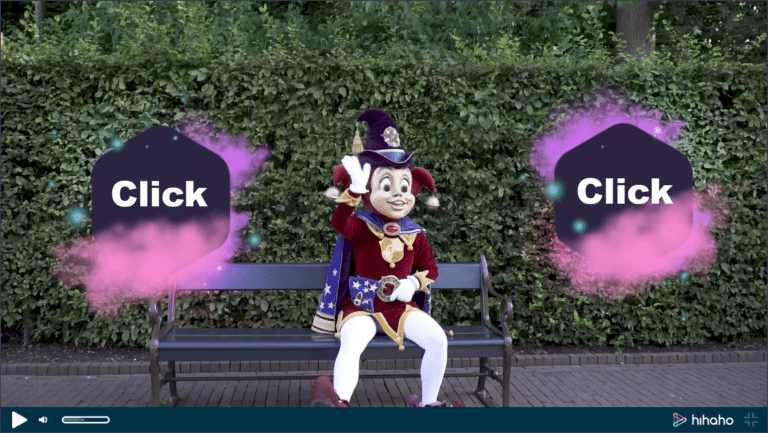A year ago, Ivo van Halen started working at hihaho as a product manager. Everything was still new then, but now, a year later, he is the one who decides what will be developed and fixed. Here are some tips from someone who uses hihaho every day!
Hi Ivo, thanks for your time! So let’s start right away! Why do you think it would be useful to share your experiences?
Ivo: “Hi! Thanks! Well, a lot of my colleagues have been working at hihaho for a long time. And because I started last year as a newbie, I feel like I can relate to our users who are just discovering interactive video. I’d like to share some quick tips that helped me a lot while creating interactive videos.
I think that would certainly be helpful! But first: why did you start working at hihaho?
Ivo: When I saw the tool for the first time, I immediately knew it had a lot of potential. I thought improving the product and streamlining the processes at hihaho would be challenging and a lot of fun! And I already knew Mark Visser [he is the CEO of hihaho] and we always have a lot of fun playing card games.
1. (Don’t) allow your viewer to navigate through the video
Yeah, I think Mark likes every game there is out there 🙂 So what are your tips for our users?
Ivo: Ok, here’s the first one. Before you publish your video, it’s important to know if your viewers should be able to navigate through your videos. Should they be able to rewind parts? In some cases, you want this, but sometimes, you don’t.
Like when?
Well, if you don’t want people to accidentally skip questions, you should disable the option to navigate. Also, if you use buttons that make viewers go to a certain scene, they get confused if they click on the timeline and suddenly get to see a whole different scene.
But if you’d like to give your viewers all control, it’s better to let them be able to navigate through the video. Like when your video is 10 minutes long, and the viewer sees something they already know, it’s better if they’re able to skip this instead of getting impatient and ending your video.
Moreover, when you’re still editing the video and want to test it in the preview mode, it’s a lot quicker if you’re able to navigate through the video.
Copy that. So where do I find this feature?
Just go to ‘video settings’ and click on the tab ‘advanced’.
2. Easily creating buttons
Noted! On to number two!
Ivo: “If you, like me, aren’t a die-hard Photoshop user and really want nice buttons in your video, I would use the text interaction. I usually choose a background color, then go to the tab ‘style’ and apply rounded corners and a border. In no time, I’ve got an awesome button.
3. Collect viewer data
Ivo: “So, it’s great if you’re able to discover more about your viewers, isn’t it? You can go to ‘video settings’ and click on the tab ‘Collect viewer data’. Here you can ask the viewer for their name, email address, favorite card game…”
But you should be selective about what you ask, right?
Correct. People answer your question before they play the video. And you don’t want to scare them off by asking too many questions. But it’s nice that when you go to the statics, you know which viewer session belongs to whom.
Sometimes I use the open question to find out more about my viewers.
Yes, that’s also a possibility. I usually say that if this information is a “need to know”, it’s best to ask for it at the beginning, so you’ll get more answers. But if it’s just a “nice to know”, you can let the video start right away and add an open question later in the video.
4. Import interactions from another video
So what do I do if I create multiple videos and want them to have the same buttons?
Ivo: “Well, that’s something we do a lot as well. So we created a feature to import interactions. Next to the publish button, you’ll find the settings dropdown. Here you can select the option to import interactions from another video. No need to create the buttons all over again.
Oh, and I guess that also helps when you’re editing the original video file.
Ivo: “Exactly. When you edit the original video and want to upload again, you can import all interactions from the previous version.
5. Combing interactions
Ivo: “So we aim to make hihaho an easy do-it-yourself tool, but if you want, it’s also possible to create more complicated things. That’s something I didn’t think of when I first started.”
What do you create, for example?
Well, if you want to upload an infographic, to name one, it can be very useful to combine it with a pause screen. You can make the pause screen into a ‘Click to Continue’ button. This way, the viewer has all the time they need to study it.
It’s also possible to upload a map, for example, and put some hotspots over it. But you’ll need ‘Manage interaction layers’ to decide which interaction should be in the background. In the studio, this is the third button below your video.
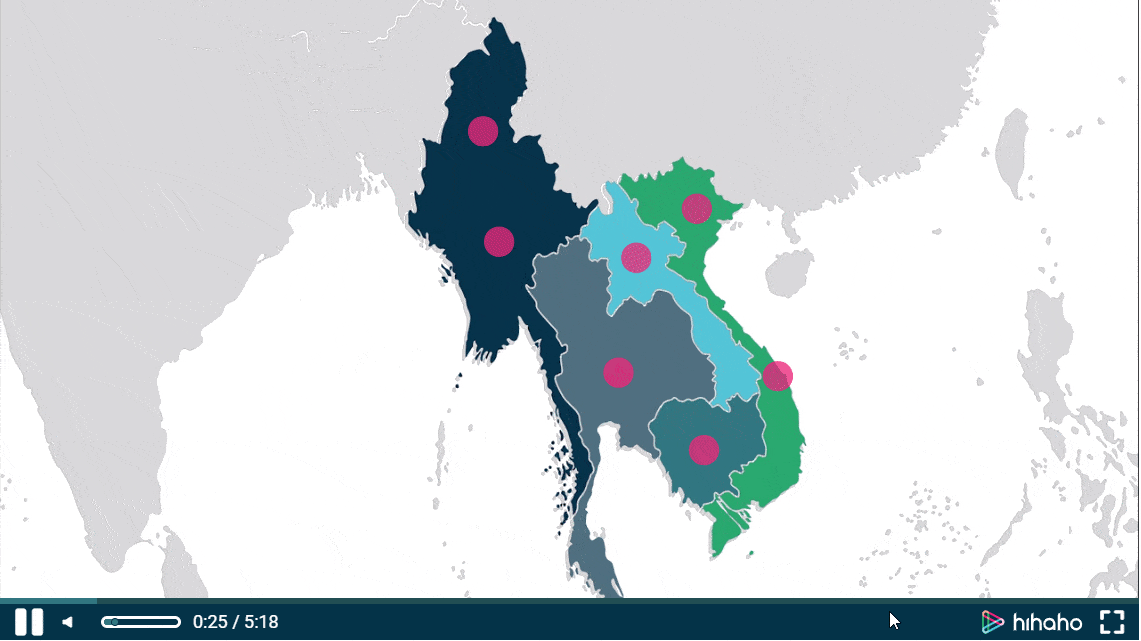
And of course, you can also combine hotspots with a pause screen, so the viewer has time to hover their mouse over the hotspots.
And more combinations are possible if you get creative!
Ok, thanks a lot! This blog has a lot of text now, but it probably saves time when people create interactive videos.
Ivo: I definitely hope so!
And if people come across bugs or want new interactions, they should go to you, right?
Haha, that’s true, it’s best to send your ideas to info@hihaho.com. I’m the one reading the emails that are addressed to this email address. You can also give us a call at +31(0)592 377 285. You have a 1/5th chance that I’m the one picking up the phone.
Thanks for your time! Is there one last thing you’d like to add to this article?
Yeah. Click here to try my tips right away ?
Follow us on LinkedIn and learn more about interactive video and how to succesfully use it