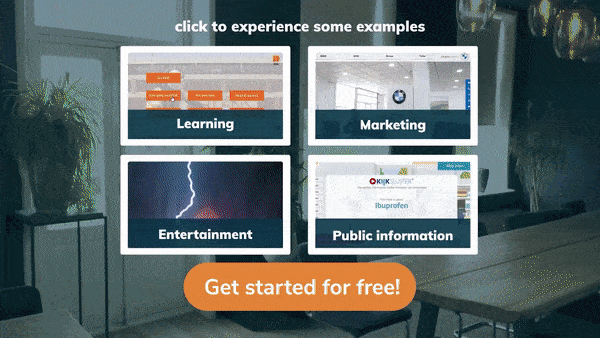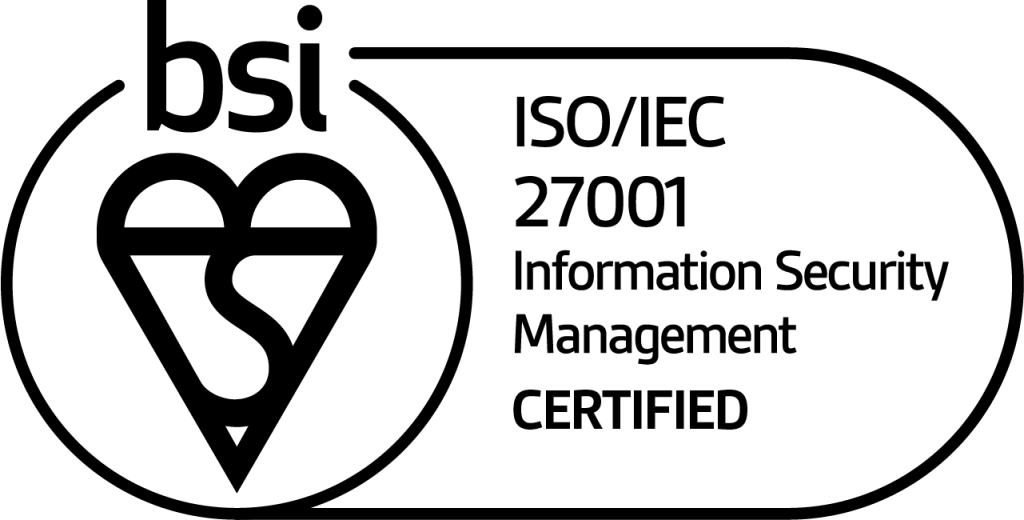We gebruiken technologieën zoals cookies om informatie over je apparaat op te slaan en/of te raadplegen. We doen dit met als doel om de beste ervaring te bieden en om gepersonaliseerde advertenties te tonen. Door in te stemmen met deze technologieën kunnen we gegevens zoals bladeren gedrag of unieke ID's op deze site verwerken. Als je geen toestemming geeft of je toestemming intrekt, kan dit een nadelige invloed hebben op bepaalde functies en mogelijkheden.
The technical storage or access is strictly necessary for the legitimate purpose of enabling the use of a specific service explicitly requested by the subscriber or user, or for the sole purpose of carrying out the transmission of a communication over an electronic communications network.
De technische opslag of toegang is noodzakelijk voor het legitieme doel voorkeuren op te slaan die niet door de abonnee of gebruiker zijn aangevraagd.
The technical storage or access that is used exclusively for statistical purposes. De technische opslag of toegang die uitsluitend wordt gebruikt voor anonieme statistische doeleinden. Zonder dagvaarding, vrijwillige naleving door uw Internet Service Provider, of aanvullende gegevens van een derde partij, kan informatie die alleen voor dit doel wordt opgeslagen of opgehaald gewoonlijk niet worden gebruikt om je te identificeren.
The technical storage or access is required to create user profiles to send advertising, or to track the user on a website or across several websites for similar marketing purposes.